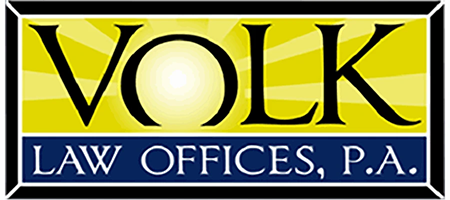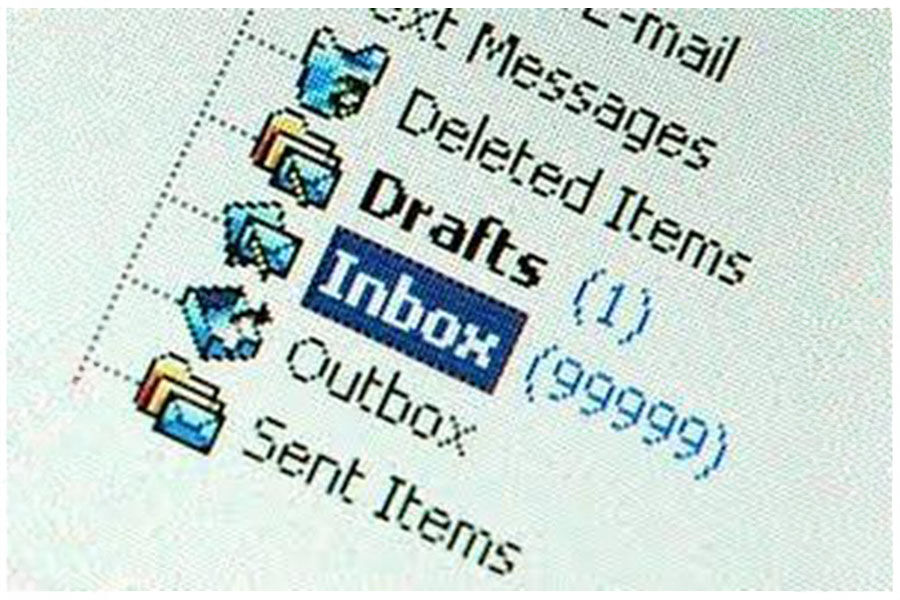Email Insanity - The Enhanced Guide to Managing Your Email
Posted: December 29th, 2016
The Enhanced Guide to Managing Your Email
Written by: David J. Volk | December 6, 2016
“I feel the need, the need for speed.” Maverick in Top Gun played by Tom Cruise.
Think of email as a cruel enemy, an unwieldy beast that seeks to eat time and your peaceful existence. It can be an addictive drug that enslaves free will. It is always pushing you around if you let it.
Put another way, think about (or find online if you have never seen it) the I Love Lucy scene where Lucy has a job on an assembly line in a chocolate factory. The line goes faster and faster and faster. She simply cannot keep up. She tries everything including eating some of the chocolates. Of course, the humor is in realizing it is utterly impossible because she lacks the skill to handle the speed. So, your mantra is, don’t be Lucy.
In this article, I’m going to suggest some ways to learn to handle the speed.
Done right, you control the email. It will be on a leash like any tamed animal. At the outset, understand it is not as hard as it sounds. On average, people can process about 100 email messages an hour. If you receive 40 to 100 messages per day, all you need is one hour of uninterrupted email processing time to get through your Inbox. Statistics show:
- Fifty percent can be deleted or filed.
- Thirty percent can be delegated or completed in less than two minutes.
- Twenty percent can be deferred to your Task List or Calendar to complete later.
1. Learn Your Program
Each Program has a Help key and the Publisher likely has online guidance. For instance, the Microsoft website has a Microsoft At Work Productivity & Organization section that helps understand Outlook. You can search online for an illustrated guide to understanding the function of the program.
2. Screening
Delete first. Open email and delete unnecessary messages without opening them. Moving messages to the trash bin does not wipe them out immediately. If you realize later in the day you needed a message, you can still retrieve it if you haven't emptied the trash bin. The ineffective email user hangs onto messages they think they will act on, but never do.
3. Control Access
Turn off notifications. Does an alert pop up every time you receive a new incoming message? Only in the rarest cases is this feature helpful. If instant alerts are pertinent to your job (and you'll know if they are), leave them alone. Everyone else, however: Turn them off permanently. Email alerts are highly distracting.
Close email when you need to focus. Close your email application or sign out of webmail when you need to do work that requires real focus for at least 30 minutes. "Unthinkable!" you protest. Try it. When an email program is open, it's tempting to check periodically (or obsessively) for new mail. Closing the program entirely removes the temptation.
Unsubscribe from junk and group emails you once thought of as useful or that are just too time consuming to read.
4. Attack Rarely and Quickly While Applying the Four Ds
Process in batches. Do email once or twice a day and deal with each mail by responding, deleting, or saving for later in an appropriate file so you empty what has come in each time. Make others aware you are unavailable at the same time or times each day. Do not take calls or walk ins to your office.
Read it and respond immediately if possible.
Handle it sequentially. Do not read all email then start over in dealing with them. If it is too complex to handle in two minutes or less, it needs to be sorted for later handling. You want to create momentum where you punish the pile of mail by cutting it down to size quickly.
Use The Four Ds
Handle each message once before taking action with the 4 Ds model. You have four choices:
Delete it
Do it
Delegate it
Defer it
Delete it
You can delete about half of your email. Most are hesitant to delete messages for fear that they might need them later. So, ask yourself honestly: What percentage of information that you keep do you actually use?
Ask yourself to help you decide:
Does the message relate to a meaningful objective you're currently working on? If not, you can probably delete it. Why keep information that doesn't relate to your main focus?
Does the message contain information you can find elsewhere? If so, delete it.
Does the message contain information you will refer to within the next six months? If not, delete it.
Does the message contain information that you're required to keep? If not, delete it.
Again, learn your program’s tools. Have you ever wanted to scream because you are on a list receiving an email and the conversation among all people goes on and on and on beyond the point you needed to be involved? Outlook 2010 helps you get rid of the “noise” in your Inbox by providing two new commands: Ignore Conversation and Clean Up Conversation. If a conversation is no longer relevant, you can prevent additional responses from appearing in your Inbox. The Ignore command moves the whole conversation and any future messages that arrive in the conversation to the Deleted Items folder.
When a message contains all the previous messages in the conversation, you can click Clean Up to eliminate redundant messages. For example, as people reply to a conversation, the response is at the top and the previous messages in the conversation are below. Use the Clean Up command to keep only the most recent message that includes the whole conversation.
Do it (in less than two minutes)
If you can't delete the email messages, ask yourself, "What specific action do I need to take?" and "Can I do it in less than two minutes?" If you can, just do it.
You could file the message, you could respond to the message, or you could make a phone call. You can probably handle about one-third of your email messages in less than two minutes.
Delegate it
If you can't delete it or do it in two minutes or less, can you forward the email to an appropriate team member who can take care of the task?
If you can delegate it (forward it to another team member to handle), do so right away. You should be able to compose and send the delegating message in about two minutes. After you have forwarded the message, delete the original message or move it into your email reference system.
Defer it
Defer it if the action required is something that only you can accomplish and will take more than two minutes. Because this is your dedicated email processing time, you need to defer it and deal with it after you are done processing the rest of your email. About 20 percent of your email messages have to be deferred.
There are two things you can do to defer: turn it into an actionable task or turn it into an appointment. When you're using Outlook, you can defer emails that require action by dragging the messages to your Task List to turn them into tasks. Name the task to clearly state the required action so that you don't have to reopen the email message. The result is a clearly defined list of actions on your Task List that you can prioritize and schedule to complete on your Calendar. Or you can turn the message into a meeting request by dragging it to your Calendar.
Use the To-Do Bar in Outlook 2010 and Outlook 2007 to drag an email message from an email folder to a date on your Calendar or to your Task List. On the View tab, in the Layout group, click the To-Do Bar. When the bar appears, drag the message to your Calendar or to your Task List. This copies the message to the new location; it doesn’t move it out of the original mail folder, so you’ll still be able to find what you need.
Use auto-replies for more than just out-of-office messages. Set up an out of office or auto-reply message that says, "If this is a highly urgent matter, please call me on..." and give your phone number or your assistant's number. You can even set up an auto-reply that only goes to internal employees.
5. Filing and Deleting
Delete! Or, at least, file messages into folders. Don't hang onto messages on which you probably won't act. Leaving unimportant messages in your inbox is highly unproductive and distracting.
Need to ween yourself off of saving them? Set up folders and move those "good intentions" emails out of your inbox.
6. A File Folder System
There are three main categories. The number of subfolders is something you define. All emails can go in one of three folder categories.
Archive Everyone needs this one. Use it. You don’t need your 3 month old order confirmation in your inbox.
To Do Call it what you will, but most people seem to like having an actionable cue. Emails you can’t crush in two minutes or less or delete or delegate go here.
Names That Work For You Come up with your own folders and structure, but remember that your email is search-able and sort-able, so try to keep it as simple as possible. You don’t need separate archive folders for Amazon.com and Ebay.
Sort to delete. Data limits can force you to delete. Sort sent messages by file size or attachment. You can often tell at a glance which will be more effective. Delete whatever you don't need from the top two tiers (Outlook's two top tiers are "very large" and "large"). Deleting sent mail first, because you're more likely to have attachments saved locally, and information about the messages is either locally saved as well or in your head.
Empty trash last. Empty the trash either every day or once a week, and always at the end of the day. Most email programs, including Microsoft Outlook, have a setting for automatically dumping the trash bin whenever you quit the application.
7. Do Unto Others: Be a Great Sender
Be a good influence. Send better e-mail.
Write efficiently. Say what you mean, be clear, and use as few words as possible. Fragments suffice in most email communication. Certainly, sometimes you want to be highly detailed to take advantage of the paper-trail aspect of email: there's a record of everything. But use concise, clear, and straightforward language when you can.
Use groups. If you mail the same group of people repeatedly set up a group email alias. In Outlook, it's called a Distribution List. Then, you don’t have to type each person's name when you mail the group.
Use a subject line to summarize, not describe. People scan their inbox by subject. Make your subject rich enough that your readers can decide whether it's relevant. The best way to do this is to summarize your message in your subject.
Bad Subject: Deadline discussion
Good Subject: Finbarr-Recommend we ship product April 25th
Give your reader full context at the start of your message. Too many messages forwarded to you start with an answer—"Yes! I agree. Apples are definitely the answer"—without offering context.
You're probably sending e-mail because you're deep in thought about something. Your reader is too, only they're deep in thought about something else. Even worse, in a multi-person conversation, messages and replies may arrive out of order. And no, it doesn't help to include the entire past conversation when you reply; it's rude to force someone else to wade through ten screens of messages because you're too lazy to give them context. So, start off your messages with enough context to orient your reader.
Bad Message: Yes, apples are definitely the answer.
Good Message: You asked if we want apple pie. Yes, apples are definitely the answer.
When you copy lots of people (a heinous practice that should be used sparingly), mark out why each person should care.
Good Message: The Web site draft is done. Check it out in the attached file. The design firm will need our responses by the end of the week.
BF: PLEASE VERIFY. Does the slogan capture our branding?
CR: FYI, if we need a redesign, your project will slip.
Use separate messages rather than bcc (blind carbon copy). If you bcc someone "just to be safe," think again. Ask yourself what you want the "copied" person to know, and send a separate message if needed.Yes, it's more work for you, but if we all do it, it's less overload.
Make action requests clear. If you want things to get done, say so. Clearly. There's nothing more frustrating as a reader than getting copied on an e-mail and finding out three weeks later that someone expected you to pick up the project and run with it. Summarize action items at the end of a message so everyone can read them at one glance.
Separate topics into separate e-mails. If someone sends a message addressing a dozen topics, some of which you can respond to now and some of which you can't, send a dozen responses-one for each topic. That way, each thread can proceed unencumbered by the others.
Do this especially when mixing controversy with the mundane. That way, the mundane topics can be taken care of quietly, while the flame wars can happen separately.
Bad Mixing: We need to gather all the articles by February 1st.
Speaking of which, I was thinking … do you think we should fire Sandy?
Good Separating: Message #1: We need to gather all the articles by February 1st.
Message #2: Sandy's missed a lot of deadlines recently. Do you think termination is in order?
Combine separate points into one message. Sometimes the problem is the opposite—sending 500 tiny messages a day will overload someone, even if the intent is to reduce this by creating separate threads. If you are holding a dozen open conversations with one person, the slowness of typing is probably substantial overhead. Jot down all your main points on a piece of (gasp) paper, pick up the phone, and call the person to discuss those points. I guarantee you'll save a ton of time.
Edit forwarded messages. If someone sends you a message, don't forward it along without editing it. Make it appropriate for the ultimate recipient and make sure it doesn't get the original sender in trouble.
When scheduling a call or conference, include the topic in the invitation. It helps people prioritize and manage their calendar more effectively.
Bad Subject: Conference call Wednesday at 3:00 p.m.
Good Subject: Conference call Wednesday at 3:00 p.m. to review demo presentation.
Make your e-mail one page or less. Make sure the meat of your e-mail is visible in the preview pane of your recipient's mailer. That means the first two paragraphs should have the meat. Many people never read past the first screen, and very few read past the third.
Understand how people prefer to be reached, and how quickly they respond. Some people are so buried under e-mail that they can't reply quickly. If something is important, use the phone or make a follow-up phone call. If you have time-sensitive information, don't assume people have read the e-mail you sent three hours ago rescheduling the meeting that takes place in five minutes. Pick up the phone and call.
David Volk, a Business Litigation Attorney with Volk Law Offices, P.A., has 29 years’ experience and can be reached at help@volklawoffices.com or by visiting VolkLaw online at VolkLawOffices.com
The matters discussed here are general in nature and are not to be relied upon as legal advice. Every specific legal matter requires specific legal attention.
The law is constantly changing and matters discussed today may not be the same tomorrow. Legal matters are also subject to different interpretations by attorneys, judges, jurors and scholars. No attorney-client relationship is intended or created as a result of matters discussed here. You should consult counsel of your choice if you have any dealings in these areas of the law. Volk Law Offices, P.A. and its attorneys make no representations or warranties with respect to the accuracy or completeness of the matters addressed.